I'm super excited to be guest posting at one of my all-time favorite blogs today! I am a little obsessed with my Silhouette machine, so I visit the Silhouette blog daily to get tons of inspiration and tutorials. I always find new ways to use my Silhouette there. That's why I'm so honored to have my project featured! Whether you have a Silhoutte digital cutting machine or are just wishing for one, check out their blog for tons of great project ideas and tutorials.
And now for the tutorial. . .
And now for the tutorial. . .

I've been wanting to try glass etching for a while, and when I saw this Echo Park Flower shape in the Silhouette store, I knew it was perfect for my project. The only trouble was that it's a print and cut shape. But with a little fiddling, I figured out how to take the print and cut image and turn it into an image that could be cut into vinyl for my glass etching idea. Sweet!
To turn a print and cut (or any jpeg image) into a file that can be cut, you need to trace it. After opening and sizing your shape, go to the Trace menu and select your shape within the bounding box.
Next, increase the Threshold so that your image shows clean lines where it can be cut. I increased mine to 56%.
Then I increased the High Pass Filter to 25.00.
Select the image and click on the Trace button.
Now you can grab the print and cut image and move it off the cutting area (or just delete it).
The shape I chose was very intricate, so I wanted to delete a few lines to make it easier to etch. To do this, I selected the shape, right-clicked, and chose Release Compound Path. This broke each part of the shape up into separate smaller shapes that could be deleted.
When my shape was ready, I added the words Welcome Friends and cut it on Silhouette's vinyl. For more intricate shapes like this one, I recommend Silhouette's Premium Vinyl which holds to glass better. Weed your vinyl removing the parts you want to etch--many times this is the negative of the image. Leave as much vinyl around the image as possible to protect the rest of your glass that you don't want etched!
Supplies:
*Vinyl shape
*Picture frame with glass
*Etching creme
*Paint brush
*Paper towels and water
1. Use transfer tape to remove vinyl from backing and place it on your frame's glass. Rub to make sure the entire image transfer to the glass.

2. Peel off the transfer tape and be sure all your vinyl is on the glass securely.
3. Following your glass etching cream's instructions, apply a thick layer to the bare glass with your paintbrush. Let cream sit on glass according to manufacturer's instructions.
4. When time's up, remove etching cream and rinse glass with water. (I was able to scoop most of the cream up with my paintbrush and put it back in my jar to be reused!) Replace your glass in the frame and display your new etched art!
Many thanks to Silhouette for letting me share this project with you! Stop by my blog, Little Birdie Secrets, to see more fun Silhouette ideas and tutorials!
share this on » |
{Facebook} | {Twitter} | {Pinterest} |

























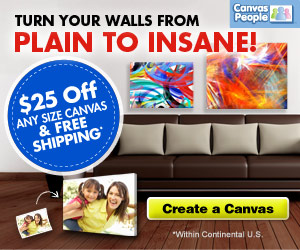












4 Responses to “etched glass art (and a silhouette trace tool tutorial)”
This turned out fantastic. I love doing glass etching using the Silhouette for the stencils- so fun to personalize items using this technique.
What a cute idea! I want to try this with an old window frame I have in my garage! Thanks for sharing!
Would just like to let you know how much I like your blog. I have been following it for quite some time now and just love it! Thank you for sharing all your ideals with us.
Do you have a special printer for this?
Post a Comment